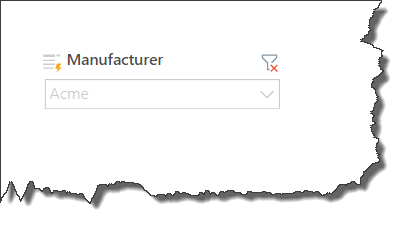Disable Slicers
Slicers can be disabled or enabled from both edit mode and at runtime. You may want to disable a slicer to view the visual with which it interacts without any filters. This is achieved in edit mode from the Slicer Settings dialog, or in runtime by toggling the slicer's filter icon.
Disable Slicers in Edit Mode
To disable a slicer in edit mode, right click on the slicer and select Slicer Settings.
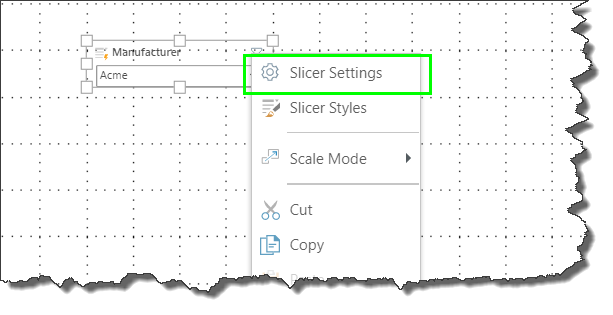
From the Slicer Settings dialog, select Disable, and click Apply.
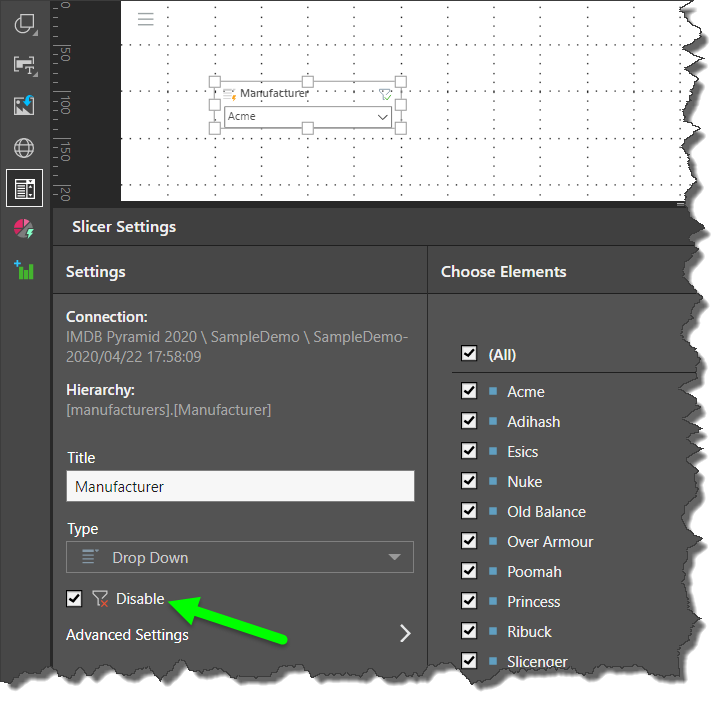
The slicer will display a red x over its filter icon.
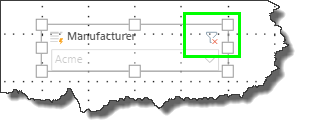
To enable the slicer, go back to its settings dialog and clear the Disable checkbox, and click Apply; the slicer will display a green check mark.
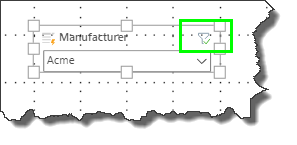
Disable Slicers at Runtime
To disable a slicer at runtime, whether it's an on-slide slicer or a hidden slicer, toggle its filter icon. A green check mark over the filter icon indicates that the slicer is enabled.
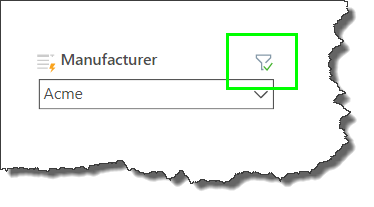
If the filter icon displays a red x and the slicer is grayed out, the slicer is disabled: